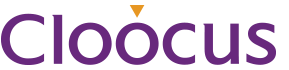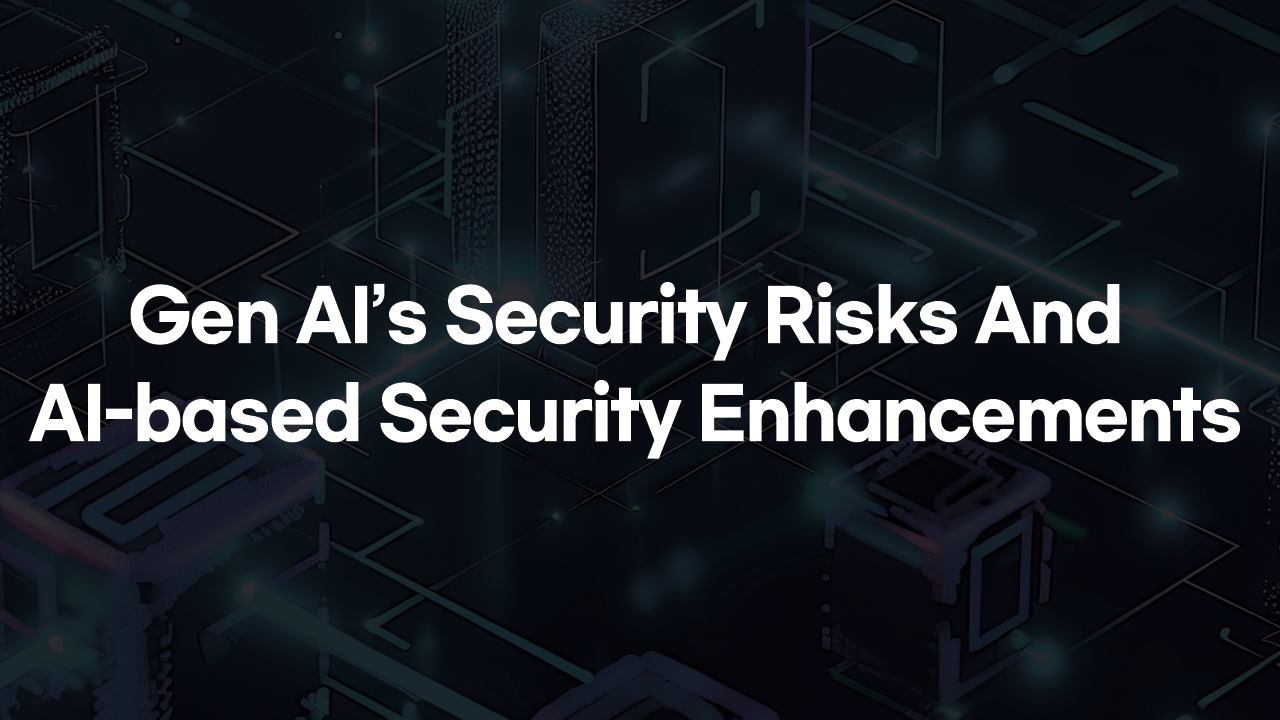How to Use Microsoft Teams – Webinar
– Are you curious how to host engaging and interactive Microsoft Teams Webinars?
– Do you want to learn about the new Advanced Webinar capabilities, part of Teams Premium?
We’ll teach you everything you need to know about using Microsoft Teams Webinars before-during-after.
How webinars are different from ordinary meetings
Typically, meetings are collaborative and conversational between participants: discussing plans, sharing materials, assigning or accepting tasks, and more.
Webinars, on the other hand, are more structured. Participants have clear roles: one or several experts (presenters) share their ideas or provide training to an audience (attendees). By default, audio and video permissions are turned off for attendees.
Webinar features
Utilize registration settings like capacity limits, manual registration approval*, and event waitlists* to ensure your webinar runs smoothly even before the event. Create a custom form with questions for potential attendees to learn more about your audience beforehand. Gain an overview of your event registration via attendee status.
- Select the dropdown arrow next to New meeting, then select Webinar.
- Set up the invite by selecting your presenters and populating your meeting details. Select Require registration: For everyone to allow people outside of your organization to register and attend.
- To edit the registration form, select View registration form.
- Add event details, a header image, and custom questions to your registration form.
- Invite others to register for your webinar by selecting Copy registration link and sharing it through your email and/or social media channels.
*Available to Teams Premium users
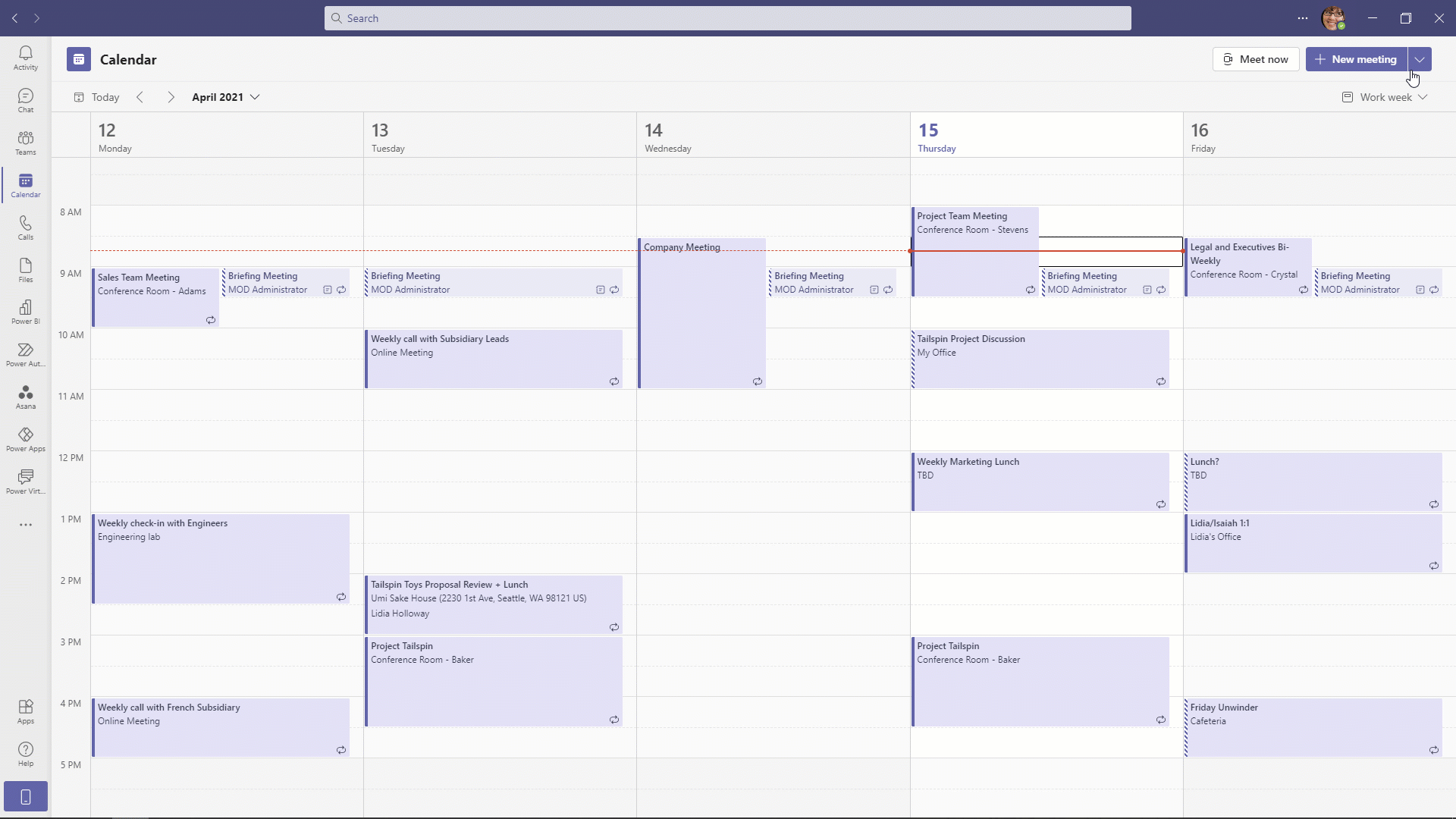
- Organize a custom event for attendees by adding brand images, banners, and color themes.
- Give your attendees more background information about your event’s presenters by including photos and bios.
- Register > Communication lets you set up updates for attendees and webinars.
- If a webinar is private, registration is only available to internal members of the organizer’s tenant.
When manual registration approval* is enabled, organizers can approve or deny registration requests.
Features like green meeting rooms allow presenters and organizers to organize events, handle final preparations in the background, and communicate privately during events. Other event management controls allow presenters to choose when and what content attendees can view and share.
With PowerPoint Live and Presenter mode in Microsoft Teams, anyone can deliver more impactful and engaging presentations to show up in a more polished and professional way with your audience.
Meanwhile, attendees can personalize their experience by privately navigating the content at their own pace or using high contrast mode and screen readers to make content accessible. Coming soon, slide translation capabilities allow attendees to select their native language and automatically have slides translated for them—without changing the view for other attendees.
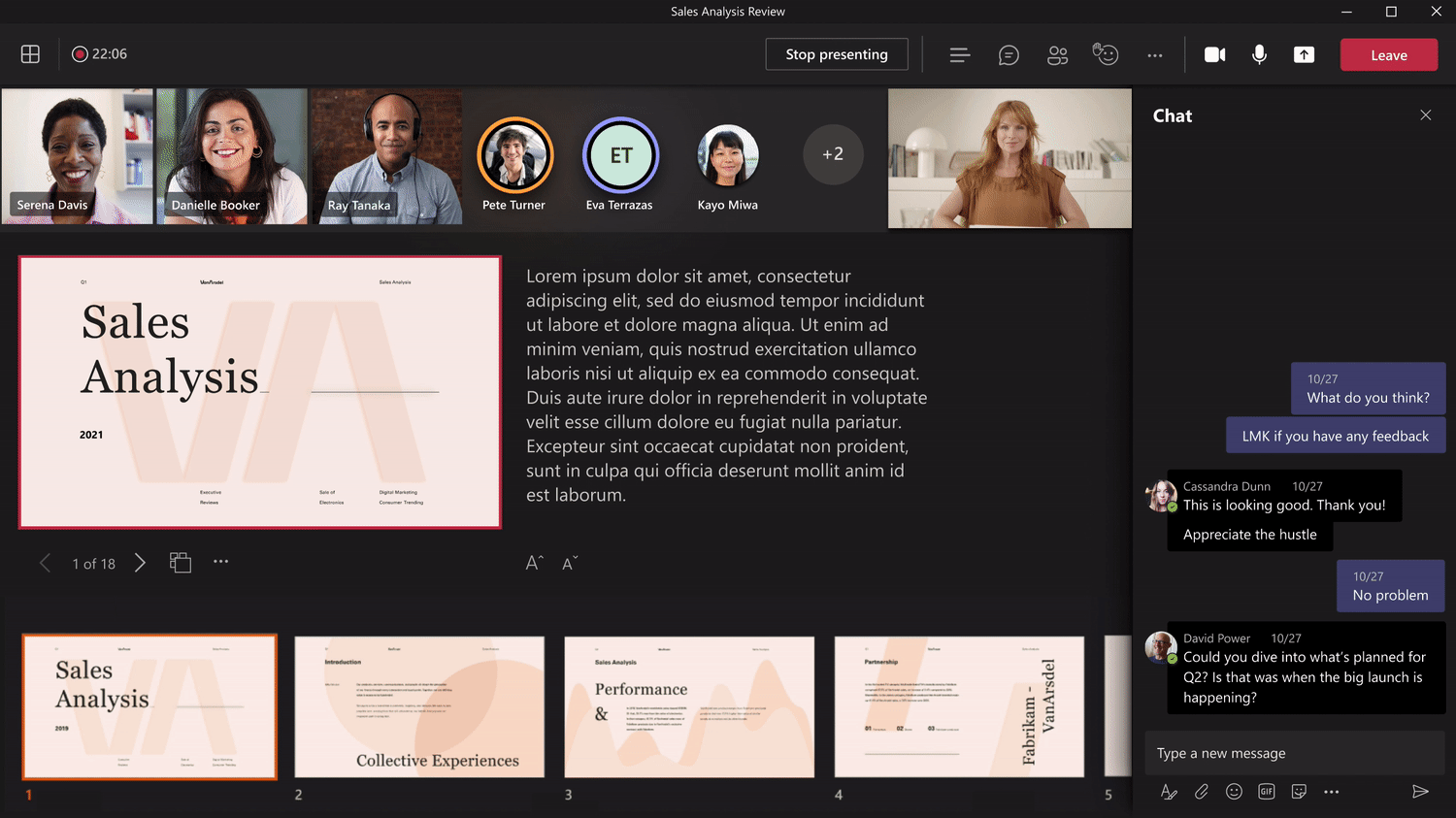
Gain insights before and after your event with webinar reports.
Before it starts, see how many people have viewed the registration site, registered, or canceled their registration.
After it ends, view details about how many attended, how much time each attendee spent in your event, and more.
The All About Microsoft Teams webinars are a series of online events that cover various topics related to Microsoft Teams Webinars, and Teams premium capabilities. Whether you are new to Teams or want to learn more advanced features, these webinars are designed to help you get the most out of Teams webinars along with advanced Teams Premium features.
Cloocus, a Microsoft Partner of the Year for three consecutive years, can help you get started with Microsoft 365 and Teams.
for the best consulting on Microsoft 365 and Teams adoption!
Ref.
Related Posts
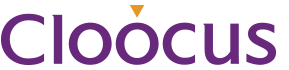
Cloocus Corp.
[United States] 142 W 57th St. Fl 11 New York, NY 10019 | Tel.+1 408.7722024 | E-mail.info_us@cloocus.com
[Malaysia] A-3A, Block A, Level 3A, Sunway PJ51A, Jalan SS9A/19, Seri Setia, 47300 Petaling Jaya. | Tel.+6016 331 5396 | E-mail.infoMY@cloocus.com
[Korea Headquarter] 6, Nonhyeon-ro 75-gil, Gangnam-gu, Seoul, Republic of Korea 06247 | Tel.02-597-3400 | E-mail.marketing@cloocus.com
[Korea Busan Campus] 55, Centum jungang-ro, Haeundae-gu, Busan, Republic of Korea | Tel.051-900-3400
Copyrights 2024 Cloocus co.,ltd. all rights reserved.