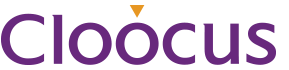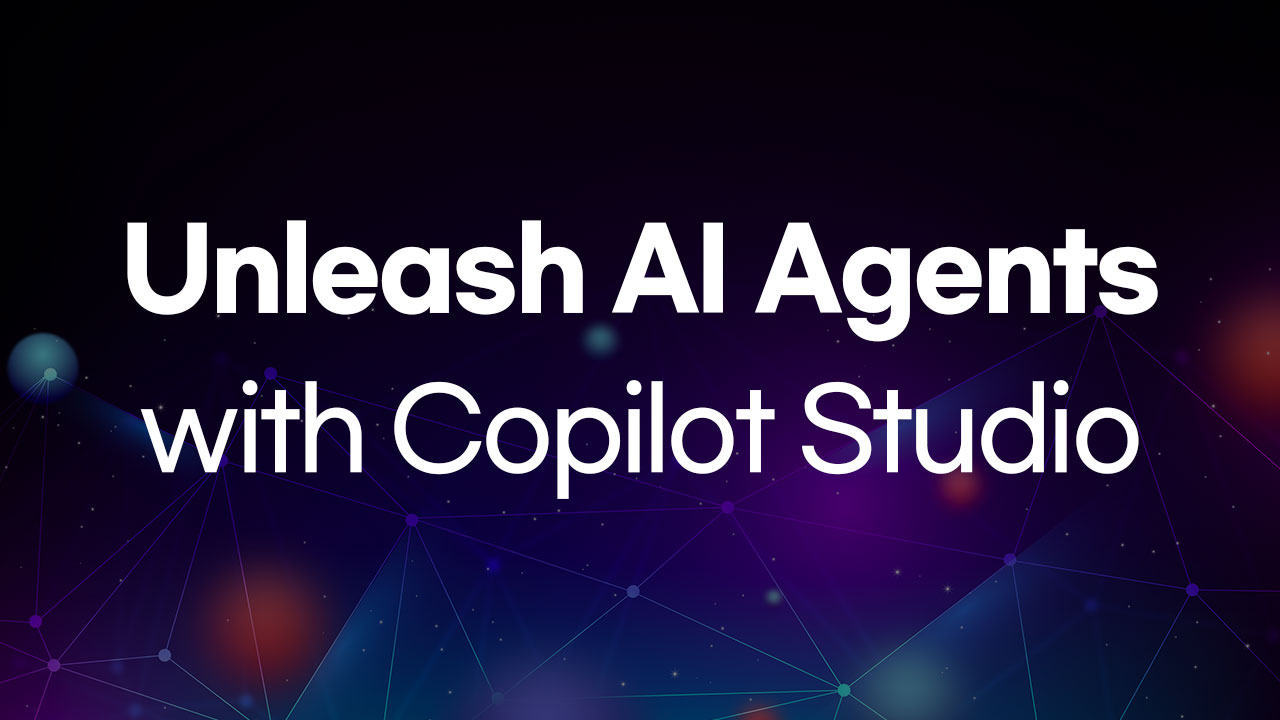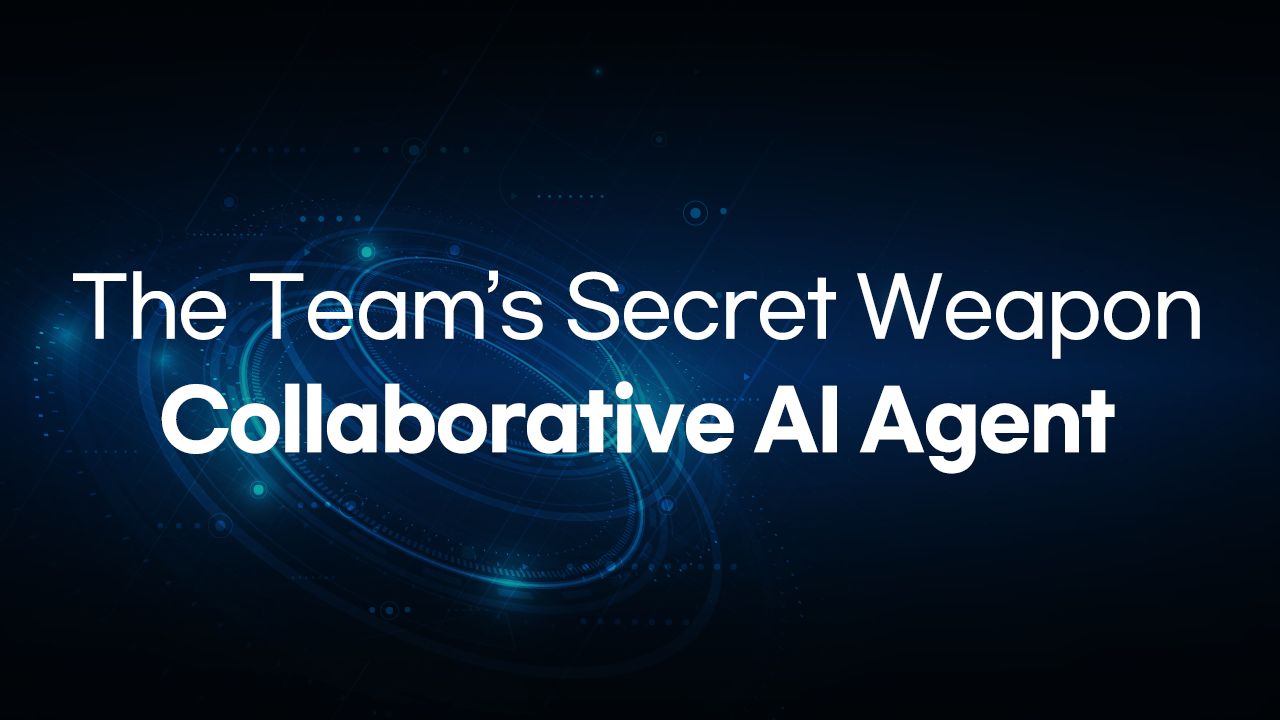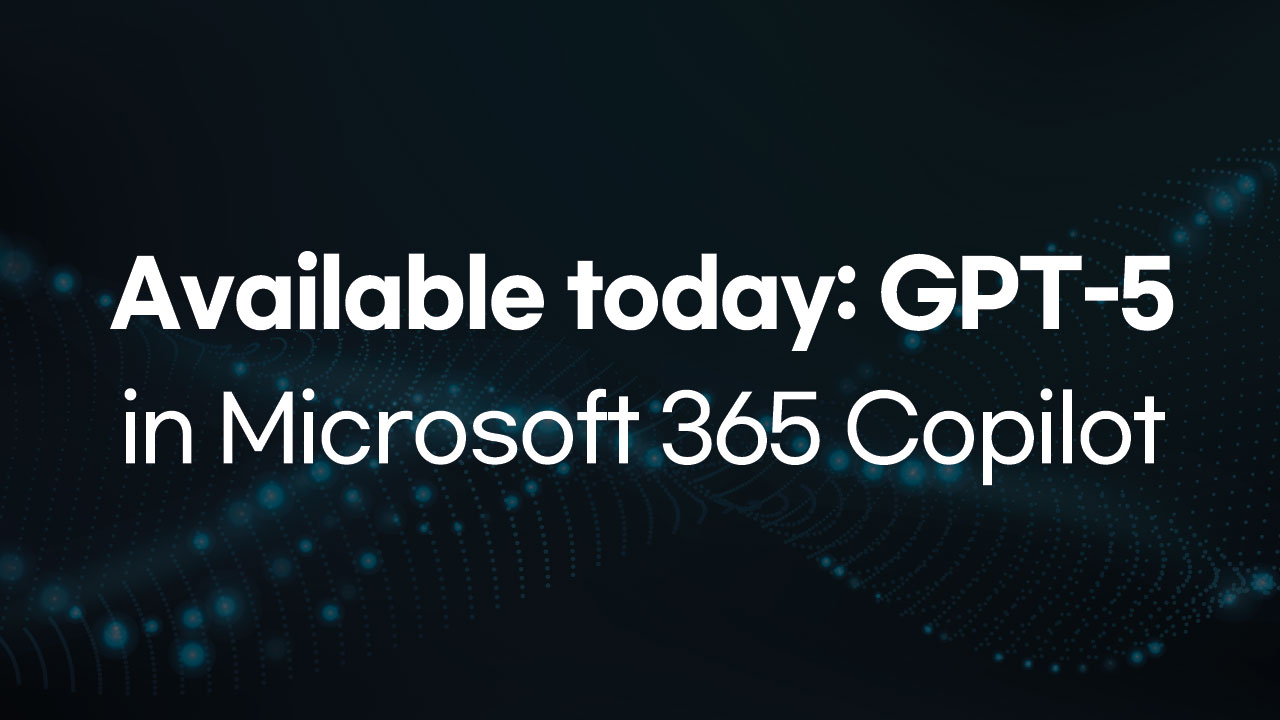Tips for getting Copilot for Microsoft 365 more professional
The Microsoft 365 Commercial Support Team resolves customer support cases and helps customers succeed and maximize the potential and value of their purchases. Microsoft’s support services are provided throughout the entire lifecycle, including pre-sales, onboarding and deployment, usage and management, account and billing, and troubleshooting support. Additionally, significant time is invested in improving the supportability of Microsoft 365 services to reduce the number of issues customers face and to minimize the effort and time required to resolve them when they occur.
We will share more detailed information on some supportability efforts related to Copilot for Microsoft 365 below, hoping it will greatly assist you in using Copilot.
In November 2023, Microsoft published the first article on Copilot for Microsoft 365, sharing initial insights and guidance from the customer support team’s perspective. Although it seems recent, much has happened since then, and customers have rapidly adopted Microsoft Copilot, continually learning in the process of using it daily to enhance productivity, collaboration, and creativity.
Microsoft’s published guidance and resources continue to grow and expand, and in this post, we will introduce some of the key questions we frequently hear from customers and some resources that can help you better prepare and learn.
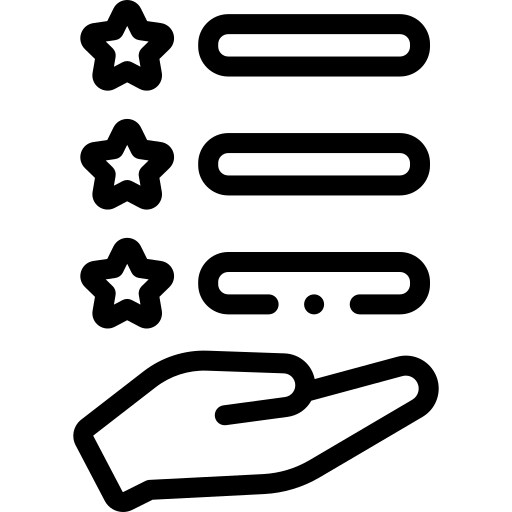
Plan & Deploy
Q: What are the prerequisites for an organization to use Copilot for Microsoft 365?
A: Copilot requires specific licensing prerequisites and deployment requirements, which are similar to most Microsoft 365 app usage requirements. Copilot for Microsoft 365 is a user-based license and requires Microsoft 365 apps deployed with a user-based license on Windows desktops. For detailed information on prerequisites, please refer to Getting Started with Microsoft Copilot for Microsoft 365 | Microsoft Learn.
Q: What model does Copilot for Microsoft 365 use, and are there any limitations on the number or length of conversations or file uploads?
A: An important update was shared on April 2nd regarding this. All commercial customers with licenses have prioritized access to GPT-4 Turbo in Copilot for Microsoft 365. There are no longer any limits on the number of daily conversations or the number of turns per conversation. File uploads are unlimited up to 2GB per day. For more detailed information on the recent announcement, please refer to Delivering the Latest Features for Microsoft 365 Customers | Microsoft 365 Blog.
Q: Are there any special considerations when using Microsoft Purview Information Protection features with Copilot for Microsoft 365?
A: Yes, before deploying Copilot, it is essential to be well-versed in the information protection considerations and how to enhance your data protection solutions when using Microsoft Purview. For detailed information on deploying with Microsoft Purview, please refer to Deployment Considerations for Microsoft Purview Data Security and Compliance Protection | Microsoft Learn.
Q: How does the semantic index work with Copilot, and what types of content are supported? What can administrators do to prepare and manage the semantic index?
A: The semantic index enhances search results in Microsoft Copilot and Microsoft 365 applications, SharePoint Online, and Microsoft Teams. It generates two indices: one for user-level content and data and another for tenant-level content and data. Each supports various file formats. Please refer to the image below for the latest supported file formats>
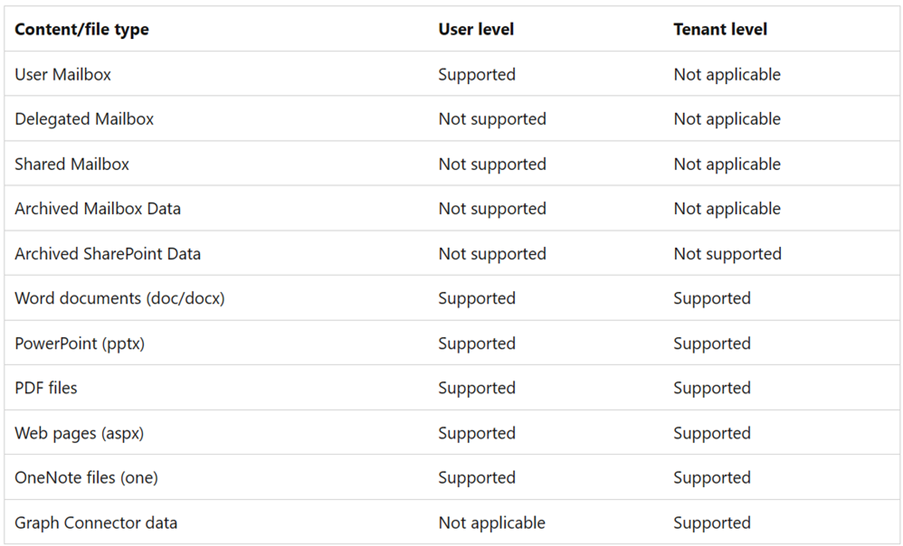
Administrators have optional steps to take if they wish. For more detailed information on the semantic index, please refer to here> https://learn.microsoft.com/en-us/microsoftsearch/semantic-index-for-copilot
Q: Are there any particular considerations regarding network planning and endpoints?
A: Copilot service connects to endpoints within Microsoft 365 endpoints. Like other Microsoft 365 services, we recommend that you align your network to Microsoft 365 network connection principles for optimal performance and security.
Q: Is there a place where I can learn more about the privacy and security of Copilot for Microsoft 365 and how data is processed when users interact with Copilot?
A: Additional data retention features were announced in early March 2024. For full details on the data, privacy, and security of Copilot for Microsoft 365, please refer to Data, Privacy, and Security for Copilot for Microsoft 365 | Microsoft Learn.
Q: Does Microsoft provide a playbook or resource to help organizations plan and implement Copilot for Microsoft 365 and successfully adopt it?
A: Comprehensive resources are provided to help organizations of all sizes discover, plan, and implement Copilot. These resources also include guidance for leadership, IT, and working with end users. For the complete adoption resources, please refer to Copilot for Microsoft 365 – Microsoft Adoption.
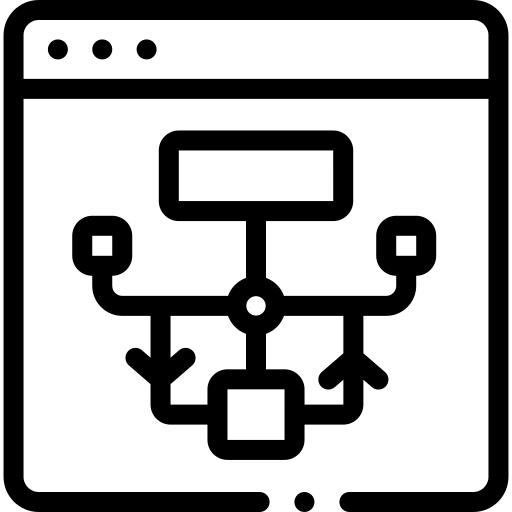
Manage & Use
Q: What are the levels of control provided to IT administrators for Copilot for Microsoft 365?
A: Using the Copilot page of the Microsoft 365 Management Center, IT administrators can manage how users within their organization interact with Copilot for Microsoft 365. For detailed information on Copilot management capabilities, please refer to Manage Microsoft Copilot for Microsoft 365 with the Copilot page | Microsoft Learn.
Q: What languages does Copilot for Microsoft 365 support?
A: Support for 16 additional languages was recently announced. For detailed information on the languages supported by Copilot, please refer to Supported languages for Microsoft Copilot – Microsoft Support.
Q: The user has been assigned a Copilot license, but it is not visible to that user. What should I do?
A: After the user is assigned a Copilot license, it may take up to 72 hours for the license to be applied and Copilot to appear in the application. Administrators can try refreshing by using the Update License button located under File > Account > Update License (just below the Enterprise logo).
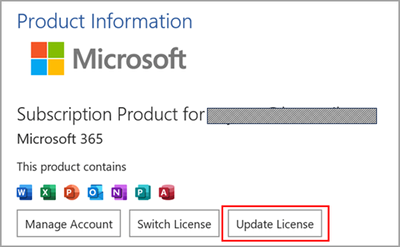
For more information, visit >
How to find and activate Copilot buttons missing from the Microsoft 365 app – Microsoft Support.
Q: Copilot still doesn’t show up in Excel, OneNote, PowerPoint, Word. What should I do?
A: This can happen if Connected Experiences is turned off in your organization (which enables content analytics in Microsoft 365 apps), especially if you are using Windows Information Protection or Microsoft Defender Application Guard. To enable Copilot in this scenario, you must turn on the policy settings for Connected Experiences. Here is an indication that Connected Experiences is disabled:
– Office Cloud policy for “Allow the use of connected experiences in Office that analyze content” is disabled.
– Office ULS log shows “Data.IsPrivacyEnabled”:false” in the AugLoop.Client.Liblet.StartRuntimeAttempt event.
– One of the following registry keys is enabled:
- HKEY_CURRENT_USER\Software\Policies\Microsoft\office\16.0\common\Privacy\usercontentdisabled
- HKEY_CURRENT_USER\Software\Policies\Microsoft\office\16.0\common\Privacy\disconnectedstate
For more information, please refer to Data, Privacy, and Security for Microsoft Copilot for Microsoft 365 | Microsoft Learn.
Q: Users are getting weird results when working on large documents in Word. Any advice?
A: When using Copilot in Word, it is recommended to limit the document size to 20 pages and 15,000 words or less. This is the right size for Copilot to work effectively. For more details on using Copilot in Word, please refer to Keeping it short and sweet: a guide on the length of documents that you provide to Copilot – Microsoft.
Q: Users were very excited about the email summary, writing, and coaching features in Outlook, but I’m having trouble sometimes. Are there any restrictions I should be aware of?
A: Copilot scenarios in Outlook are only available in the user’s default mailbox and are not available in shared, archived, grouped, or delegated mailboxes. Copilot coaching requires that the user’s draft email be at least 100 characters long. There is no limit to the length of the prompt when using the Copilot creation feature. For more details on using Copilot in Outlook, please refer to Frequently asked questions about Copilot in Outlook – Microsoft Support.
Q: Slow working when using Copilot in Excel. Any advice?
A: Copilot in Excel works for Excel tables of up to 2 million cells. Features such as proposing columns of equations, highlighting, sorting, and filtering have no data limitations. Getting responses can take some time when working with large tables. In Excel, Copilot works only for files that are hosted on OneDrive or Microsoft 365 SharePoint locations and have Autosave turned on. For more details on using Copilot in Excel, please refer to Frequently asked questions about Copilot in Excel – Microsoft Support.
Q: Is there anything users can do to get better results when using Copilot on Microsoft Teams?
A: Please limit your questions to chat or to topics covered in meetings. When speaking to or talking on a meeting, speak or chat in a supported language. Note that in a chat scenario, Copilot can process up to 30 days before the last message is sent. This may be further restricted by retention policies established within the organization. For more details on using Copilot in Microsoft Teams, please refer to Frequently asked questions about Copilot in Microsoft Teams – Microsoft Support.
Q: Some users are experiencing problems or missing results when referencing files in Word Online, PowerPoint Online, and Excel Online. What’s causing this?
A: Third-party cookies must be enabled to use Copilot on Office web applications such as Word Online, PowerPoint Online, and Excel Online. Blocking Third-party cookies may fail when referencing files. For detailed requirements, please refer to Microsoft 365 Copilot Requirements – Microsoft Learn.
Q: When users use Copilot, they don’t see related documents, information, or personalized content (e.g. meeting time). Is there a way to fix this?
A: This could be related to semantic indexes. Make sure Enterprise Search is enabled in the Microsoft 365 Administration Center. Then make sure Item Insights is enabled. Microsoft Search and Semantic Index experiences are reduced when Item or Person Insights is disabled. For more information, please refer to Semantic Index for Copilot – Microsoft Learn.

Copilot, Your AI Assistant
Lastly, remember that Copilot can always be used as a support and troubleshooting assistant, providing helpful suggestion prompts in various scenarios. Below is a simple example of using Copilot in a browser. There is also an excellent mobile app based on GPT-4.
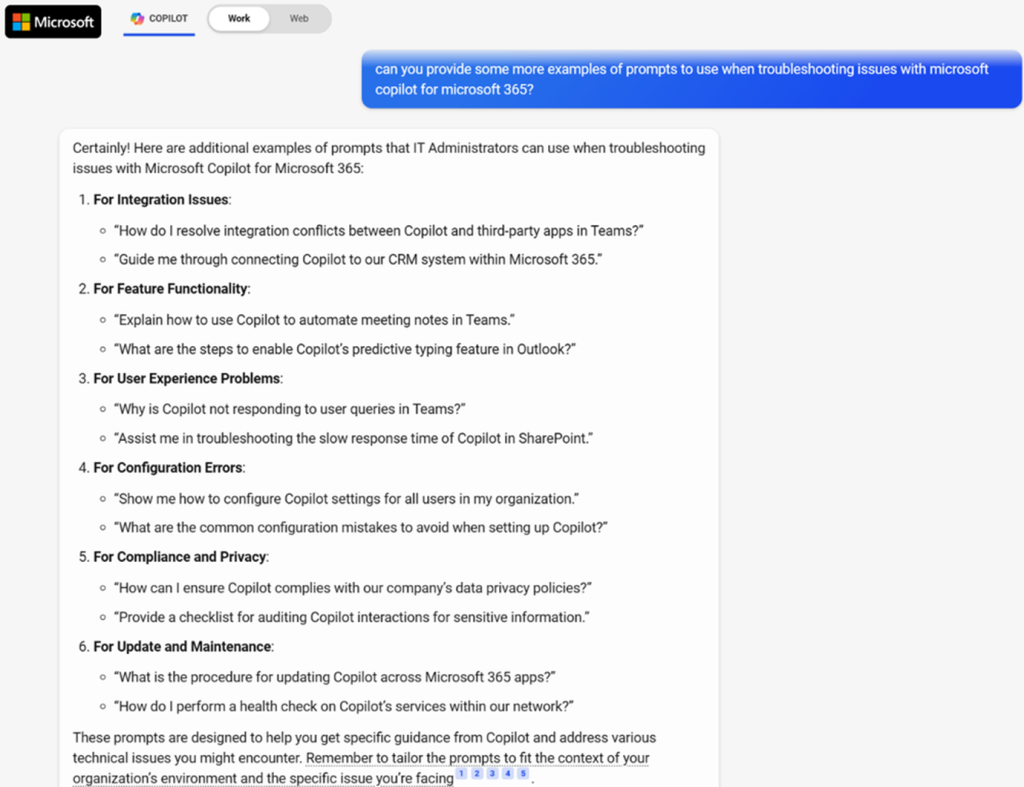
In any scenario, it is important to use a good prompt technique so that Copilot can provide the desired response and results.
- Please provide complete details and sufficient context for the scenario or issue.
- Please clearly indicate the specific source of information that Copilot will use to respond.
- Direct Copilot to act like a specific role or professional (e.g. “Act like a tech professional in Exchange Online” or “Act like a specialist solution architect in the Teams room and call).”
- Consider the order and order of context, examples, and instructions at the prompt. Depending on the order and when you reference a particular source, the quality of the response may be affected.
- Focusing on positive instructions and telling Copilot what to do (rather than telling what not to do) often produces better results.
There are many excellent learning and resource materials on prompt engineering. If you’re looking for resources, check out the following:
We hope you can help, and we hope that Microsoft 365
Commercial Support will share updates from Microsoft’s Copilot journey in the future.
Related Posts
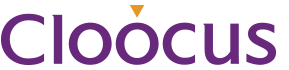
Cloocus Corp.
[United States] 500 7th Ave. Fl 8 New York, NY 10018 | Tel.+1 408.7722024 | E-mail.info_us@cloocus.com
[Malaysia] A-3A, Block A, Level 3A, Sunway PJ51A, Jalan SS9A/19, Seri Setia, 47300 Petaling Jaya. | Tel.+6016 331 5396 | E-mail.infoMY@cloocus.com
[Korea Headquarter] 6, Nonhyeon-ro 75-gil, Gangnam-gu, Seoul, Republic of Korea 06247 | Tel.02-597-3400 | E-mail.marketing@cloocus.com
[Korea Busan Campus] 55, Centum jungang-ro, Haeundae-gu, Busan, Republic of Korea | Tel.051-900-3400
[Japan] ARK Hills Front Tower, 2-23-1 Akasaka, Minato-ku, Tokyo | Tel.+81 3.5575.7808 | E-mail.infoJP@cloocus.com
Copyrights 2024 Cloocus co.,ltd. all rights reserved.